YouTube decided, after much begging from users, to add a high-definition viewing option to its videos. This button would allow users with faster
Internet connections to watch higher-quality versions of the same videos already on the Web site.
Many videos are being uploaded in higher-quality resolution, due in part to the increase in technology. Camera's like the lower-end Xacti and the Aiptek HD line allow users to create high-quality videos without spending a lot on equipment.
Unfortunately, there is still one problem with these higher-quality videos, and that is embedding. When you embed the higher-quality version of a YouTube video on a blog or website, it will playback in lower quality, with no options to up the settings.
Luckily, there is a solution to this, and it is not very difficult or technical. This technique will allow you to embed HD and high quality YouTube videos in your blog or website for optimal playback.
Step 1: Locate a video that you want to embed and click the high-quality button under it to make sure it actually increases in quality - a video that was recorded at a poor setting will have no difference, so you won't be able to tell if you embedded it correctly.
Step 2: Copy the embed code for the video. It is located on the right side of the screen, below the video description area - it says 'EMBED'.
Step 3: Create a new post on your blog or where ever it is you'd like to embed the video. Paste the copied embed code into the post.
Now look through the code for the EMBED URL and the SRC URL. At the end of these two lines, you will need to copy and paste this code into it - &ap=%2526fmt%3D18. This code is similar to the now-famous fmt=18 code, and will tell the player to use the high-definition version of the video.
Here is an example of the code:
value="http://www.youtube.com/v/HT1gL7YB-cU&hl=ja&fs=1&ap=%2526fmt%3D18" src="http://www.youtube.com/v/HT1gL7YB-cU&hl=ja&fs=1&ap=%2526fmt%3D18"
Thursday, February 12, 2009
Subscribe to:
Post Comments (Atom)
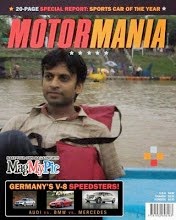
No comments:
Post a Comment